Profile – Viewing – Searching
1. “Is There A Way To Change How My Profile Is Viewed?”
Sometimes you want to change the way your profile is viewed. Perhaps you’re looking for a new job, or you’ve just gotten one.
Or, maybe you’re working a second job and you don’t want your boss to see this. With changes in your business life, you want to keep track of what’s important to post on LinkedIn.
Here’s how to change or update how people see you on LinkedIn.
Click Me
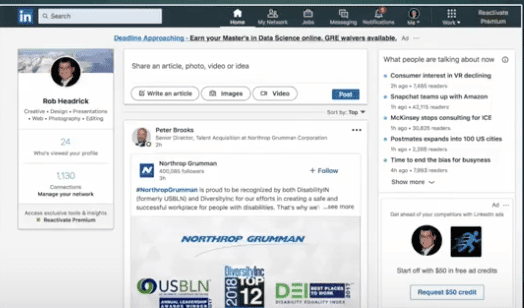
Click Settings & Privacy
This is what you’ll see…
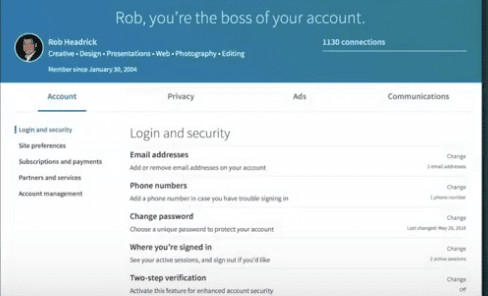
Click the Privacy Tab.
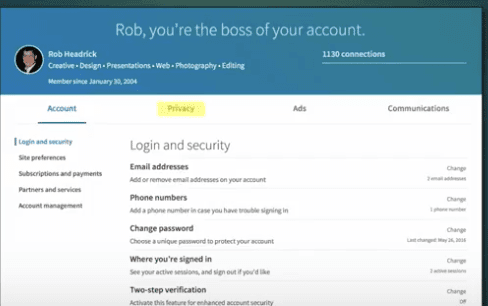
LinkedIn will give you half a dozen options to change your privacy settings for changing who can see what information about you.
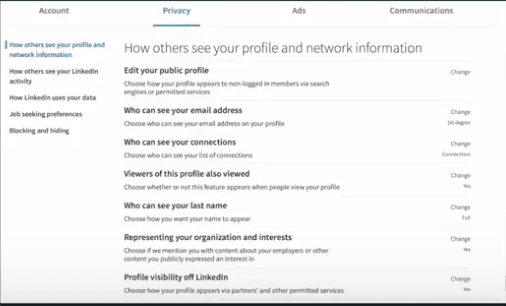
2. “How Do I View My Post Statistics In LinkedIn?”
If you’ve ever posted an article or video to LinkedIn, you can see specific demographics about your readers. To see this stats, just like you did above, click on Me and View Profile.
Now, scroll down until you see this Dashboard section. Click on Post views.
≈ 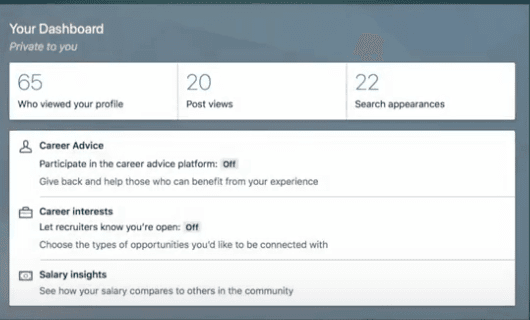
Next, click on the Posts tab.
Now,, scroll down to one of your articles. On the lower left click the view counter next to the line graph icon.
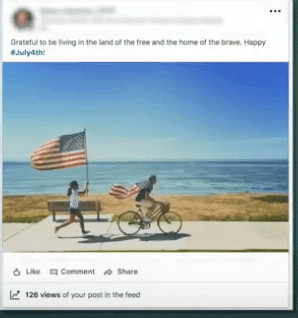
LinkedIn will provide you details of who viewed your article. The stats are broken down by company, title and location.
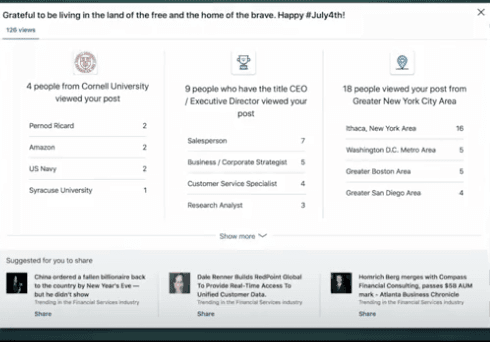
3. “How Do I Use Boolean Search Terms In LinkedIn?”
LinkedIn provides powerful search capabilities. It can take a while to efficiently use the power of people search. But it’s worth taking the time to learn.
LinkedIn gives you the option to use Boolean Search Terms to perform more specific searches. You can do this by adding or eliminating elements to the search parameters.
(Boolean logic is a system of showing relationships between sets by using the words AND, OR, and NOT. The term Boolean comes from the name of the man who invented this system, George Boole.)
Boolean Operators are used to connect and define the relationship between your search terms. When searching electronic databases, you can use Boolean operators to either narrow or broaden your record sets. The three Boolean operators are AND, OR and NOT.
Here are some examples of Boolean search strings:
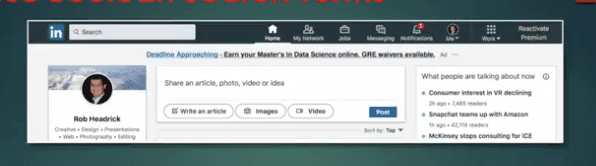
Let’s say you wanted to find someone who is an expert in presentation design. You should use this as a key term in your search.
When you do, your search results will come up with anyone who has the words presentation and design in their profile even if the two words are located separately in their LinkedIn profile.
But by adding quotes around “presentation design” LinkedIn will only list those people with the two words together in their profile.
If you wanted to find someone with expertise in both infographics and presentation design, you would do a Boolean Search like this:
“infographics” AND “presentation design”.
By adding the AND qualifier, you’ve combined the two terms for your search ensuring that you receive more relative results.
Other Boolean Search Parameters you can use for more effective results:
“OR” to broaden your search to include profiles that include one or more terms.
For example:
“Microsoft” OR “LinkedIn”. “Vice President” OR VP OR “V.P” OR SVP OR EVP
Parenthetical Searches
If you’d like to perform a complex search, you can combine terms and modifiers and use parentheses. For example:
design AND (graphic OR presentation)
(copyediting OR copy editor)
When handling searches, the overall order to precedence is:
Important:
“NOT” Parameters
If you’d like to do a search to exclude a particular term, use the term with an uppercase NOT with quotes around it. Your search results will include any profile containing that term. This term can’t be used alone. But in conjunction with other terms NOT will exclude people from your search who have that term in their profile
For example:
VP NOT director
(Google OR Salesforce) NOT LinkedIn
That’s it! Three tips you can use to improve your overall skills in LinkedIn.
Call our business managed IT services department directly at (404) 777-0147 or simply fill out this form and we will get in touch with you to set up a getting-to-know-you introductory phone call.
Fill in our quick form
We'll schedule an introductory phone call
We'll take the time to listen and plan the next steps
11285 Elkins Rd Suite E1, Roswell, GA 30076
© Copyright 2025 Centerpoint IT. All Rights Reserved. Website in partnership with Tech Pro Marketing. | Privacy Policy
Get Immediate Help For All Your Technology Issues (404) 777-0147

If you want our team at Centerpoint IT to help you with all or any part of your business IT, cybersecurity, or telephone services, just book a call.
Fill in your information below to get started today.
"*" indicates required fields
Fill in your information below to schedule now.
"*" indicates required fields
Before your organization commits to 1, 2, 3 or even longer managed IT services contract, understand what you’re getting. Centerpoint IT gives you the facts in our Managed IT Services Buyer’s Guide.
Enter your information below and we’ll send it over.
"*" indicates required fields

We are turning 15 and want to celebrate this milestone with you because without you this would not have been possible. Throughout this year look for special promotions on services and tools aimed at Making IT Simple for You so you can focus on your business.

We are turning 15 and want to celebrate this milestone with you because without you this would not have been possible. Throughout this year look for special promotions on services and tools aimed at Making IT Simple for You so you can focus on your business.
https://calendly.com/centerpoint-it/discovery-call