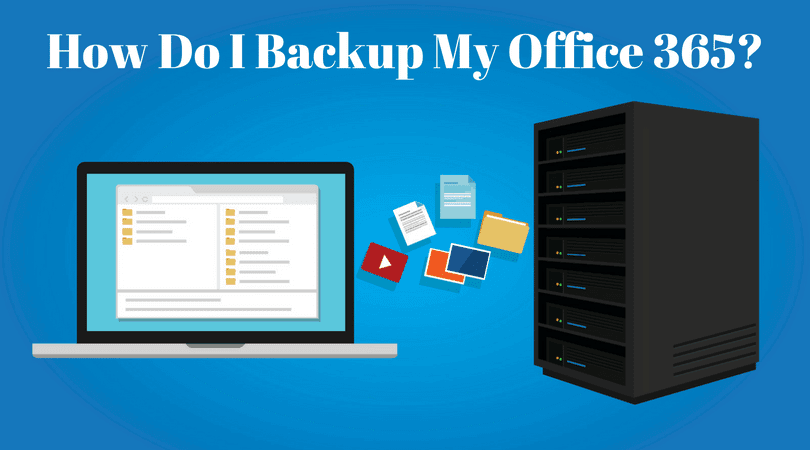
Office 365 and its associated services put a whole lot of data into the cloud, and that makes some businesses nervous. After all, what if that data is destroyed or lost – what assurances do you have that you will be able to recover important lost information? Well, the good news is that Microsoft Online Services are in a period of great reliability right now, with 99.9% guaranteed uptime and a good service level agreement that should past most organizational vetting processes. For the rest of your backup strategy, we’ve got some tips that you need to consider for your Office 365 plans.
Focus on Your End
There are two important reasons that most of your energy should be directed toward in-office backups and data protection. The first reason is that Microsoft’s data centers are out of your hands. You can’t control what goes on there, or choose their security policies – Microsoft guarantees a certain amount of protection there, and that’s that. But you can control direct sources of data loss at your organization, which includes accidents (oops, I just deleted this file and logged out before realizing other people needed it), malice (an angry employee destroys everything they were working on), or attack (malware attacks delete data). These are the areas you need to focus on, which is less of an Office 365 problem and more of a security strategy issue.
Second, most of the tools for reclaiming specific bits of lost data (which we will talk about in a moment) are in your hands. Understanding these tools, what they do, and what additional backup services you to add is the important goal here.
The Deleted Items Folder is Customizable
Office 365 has several options for “retention” or storing deleted items for a certain amount of time so that they can be recovered later…within limits. An excellent example of this system is the Deleted Items folder via Exchange Online, which allows for any Exchange items to be recovered once deleted. Ordinarily, deleted items are backed up in this folder for 30 days before being lost forever.
However – and this is the interesting part – administrators can massage the retention policy to meet more specific needs, thanks to compliance management via the Exchange admin center. This allows companies to choose options that allow them to save deleted items in Exchange for a year or even five years if necessary (or just a few days, if that fits your strategy better).
There are some limits – while the process works with employee Outlook accounts and similar information, only global administrators with eDiscovery permissions can actually restore specific items, and it takes a little bit of time. Outlook emails are set to a 14-day backup before being permanently lost, but as with general Exchange recovery, this can be adjusted by the administrator. Once recovered, emails can be held for a specific time or held based on specific filters called Litigation Hold (for obvious reasons).
OneDrive’s Recycle Bin is Similar
OneDrive is a little tricky compared to Exchange Online services and the Litigation Hold option. Because of the extensive collaboration involved with OneDrive, it can be a lot easier to lose data. OneDrive keeps track of a lot of edits, and so only stores the most recent versions of files. However, like Exchange services, it does provide a recycle bin where files stay for 90 days and can be restored up until then. Settings do allow you to change this timeframe, but 90 days is the default period you have to work with if something unexpectedly goes wrong.
Additional Backup Services are Available via Vendors
Are you looking for more permanent backups for files across Office 365 and beyond? Your best option is a vendor that provides these services. Fortunately, many vendors offer backup services that are fully compatible with Office 365, including SherWeb, SkyKick, and other options popular among growing businesses reliant on data. We’re not saying that such an extra service is mandatory, but it can fill in the gaps, and O365 customers may get discounts for such backup services with a little searching.
For more information on how to reliably backup your data with the right Roswell services, contact Centerpoint IT today. You can reach us at (404) 781-0200 or send us a message at info@centerpointit.com.
Call our business managed IT services department directly at (404) 777-0147 or simply fill out this form and we will get in touch with you to set up a getting-to-know-you introductory phone call.
Fill in our quick form
We'll schedule an introductory phone call
We'll take the time to listen and plan the next steps
11285 Elkins Rd Suite E1, Roswell, GA 30076
© Copyright 2024 Centerpoint IT. All Rights Reserved. Website in partnership with Tech Pro Marketing. | Privacy Policy
Get Immediate Help For All Your Technology Issues (404) 777-0147

If you want our team at Centerpoint IT to help you with all or any part of your business IT, cybersecurity, or telephone services, just book a call.
Fill in your information below to get started today.
"*" indicates required fields
Fill in your information below to schedule now.
"*" indicates required fields
Before your organization commits to 1, 2, 3 or even longer managed IT services contract, understand what you’re getting. Centerpoint IT gives you the facts in our Managed IT Services Buyer’s Guide.
Enter your information below and we’ll send it over.
"*" indicates required fields

We are turning 15 and want to celebrate this milestone with you because without you this would not have been possible. Throughout this year look for special promotions on services and tools aimed at Making IT Simple for You so you can focus on your business.

We are turning 15 and want to celebrate this milestone with you because without you this would not have been possible. Throughout this year look for special promotions on services and tools aimed at Making IT Simple for You so you can focus on your business.
https://calendly.com/centerpoint-it/discovery-call